ScreenTimefor Windows (Beta)
The iOS ScreenTime experience - now on Windows. See both active app usage and background app activity with elegant, privacy-first tracking.
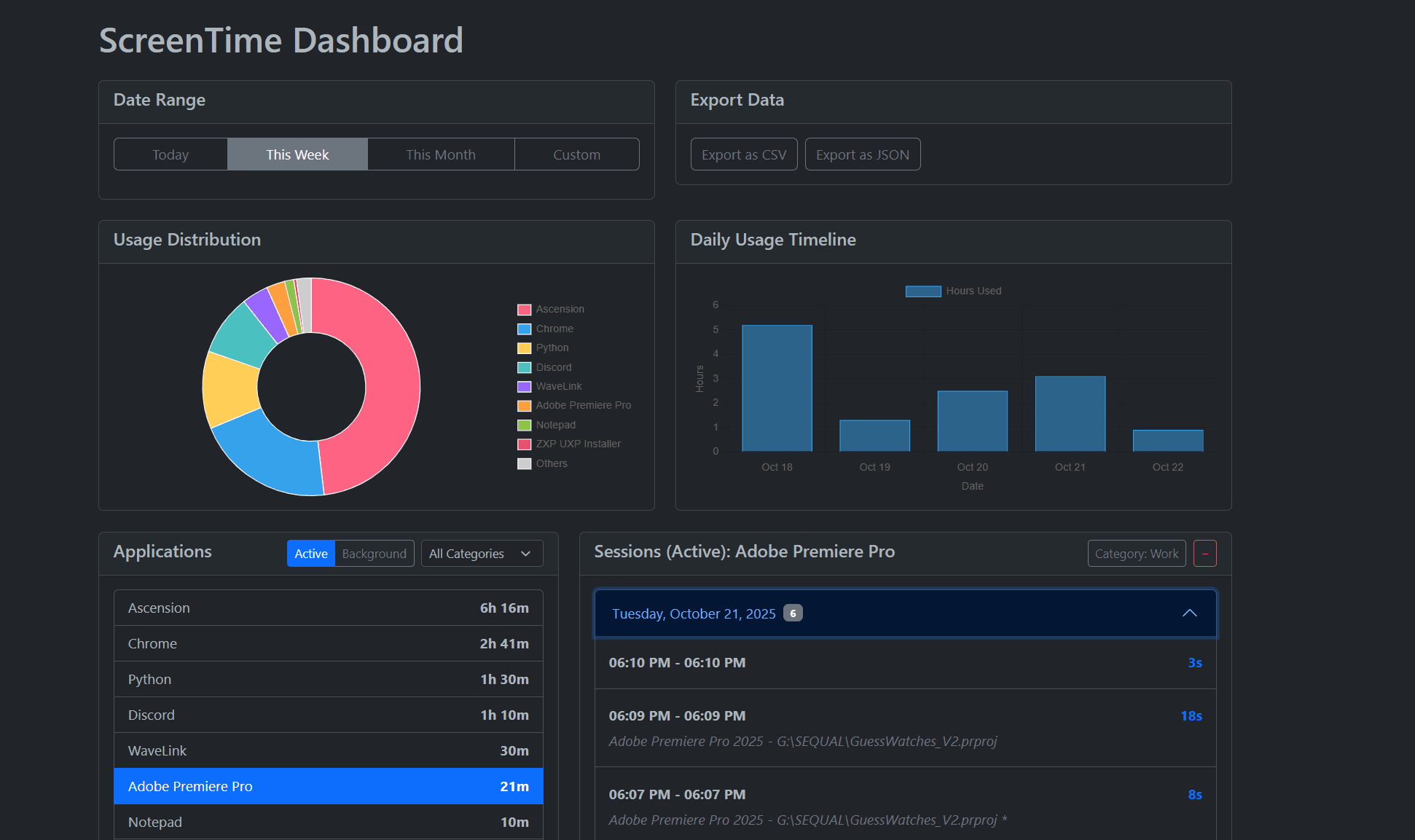
Deep Insights
App usage, categories, and hourly breakdowns help you see patterns at a glance. Identify distractions and reclaim your focus.
Active vs Background Usage
Understand not just what you're using - but what's running in the background. See a clear breakdown of time spent actively in apps versus background processes.
Privacy-First
Your data stays on your machine. No invasive tracking, no selling your information.
Lightweight & Simple
Effortless to use and easy on resources. Designed to feel native on Windows.
Beta release: features are evolving.
Quick Start
Download ScreenTime.zip and extract it anywhere (e.g., C:\\Program Files\\ScreenTime for Windows).
Double-click ScreenTime.exe to launch - you'll see the ScreenTime icon in the Windows tray.
Right-click the tray icon:
- • Click Start on Login to enable auto-start with Windows (recommended).
- • Click Open Dashboard to open the web dashboard in your browser.